Managing social media while trying to repurpose years of evergreen blog content can be a real challenge. If you’ve struggled with finding an efficient way to breathe new life into your archive, you’re not alone. Let’s tackle that problem by seeing how you can integrate your Rank Math SEO Descriptions into another social media plugin;
Drumroll please for Revive Old Posts—a brilliant little plugin from Revive Social for keeping your older content alive on social platforms.
But what if you want these shares to feature the high-ranking SEO descriptions you’ve carefully crafted using your Rank Math plugin?
That’s what I’m here to help you with.
Rank Math already stores those descriptions as a custom field, and with a few simple tweaks in Revive Old Posts, you can pull that content directly into your sharing queue for social sharing. Let’s dig into the plugins and see how to set this up—no technical skills required.
Why Use Rank Math SEO Descriptions in Revive Old Posts?
Rank Math SEO is an all-in-one SEO plugin, similar to YOAST SEO. Among the many features, it allows you to tailor your seo description individually for each post, optimised for search engines and readers. By using these same descriptions for your social shares, you:
- Ensure consistent messaging across platforms.
- Save time by reusing content you’ve already created.
- Maximise the impact of your SEO-optimised descriptions.
Revive Old Posts seamlessly reshares your older content, and gives you the flexibility to customise what’s shared.
By connecting it to Rank Math’s SEO description field, we can automate social sharing, while keeping our brand voice and messaging consistent.
What You’ll need to follow this tutorial
- WordPress : Your WordPress site should be up and live with Rank Math and Revive Old Posts installed and activated. ( You may need the pro version Revive Old Posts, but you shouldn’t need the Pro Version of Rank Math).
- Rank Math SEO Plugin: You’ve already added SEO descriptions to some of your posts using Rank Math.
- Revive Old Posts Plugin: This should be configured to share your content to social platforms like Facebook and LinkedIn, and be ready to customise the Post Content.
Step-by-Step Guide: Linking Rank Math SEO Descriptions to Revive Old Posts
Step 1: Understand the Custom Field
When you create an SEO description in Rank Math, the plugin automatically saves it as a custom meta field named “rank_math_description”. You don’t need to create or enable anything extra—this field is already there, thanks to Rank Math. So make a note of that name, we’ll need it later.
Step 2: Configure Revive Old Posts
Now, let’s set up Revive Old Posts to use the “rank_math_description” field when sharing your posts.
a. Navigate to Revive Old Posts Settings:
– From your WordPress dashboard, go to Revive Social (Dashboard is the default) then select Post Format from the tabs across the top of the settings screen
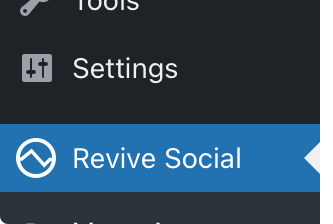
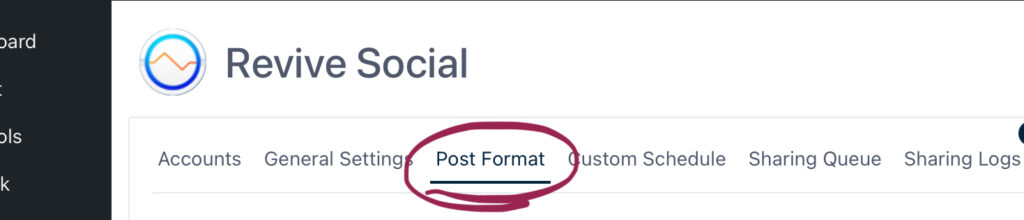
b. Select the Custom Field Option:
– Under the Post Content section, you’ll see various options for what to include in the shared post content.
– Select Custom Field from the dropdown menu.
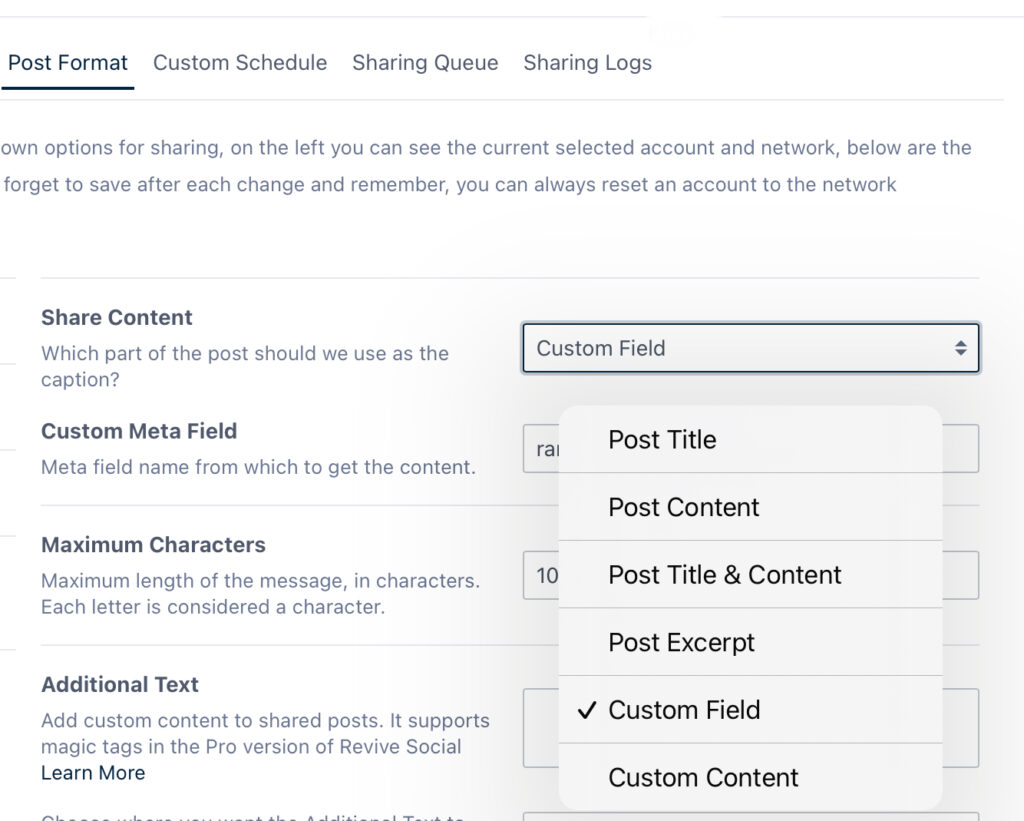
c. Add the Custom Field Name:
– In the input box that appears, type “rank_math_description”. This tells the plugin to use the Rank Math SEO description field.
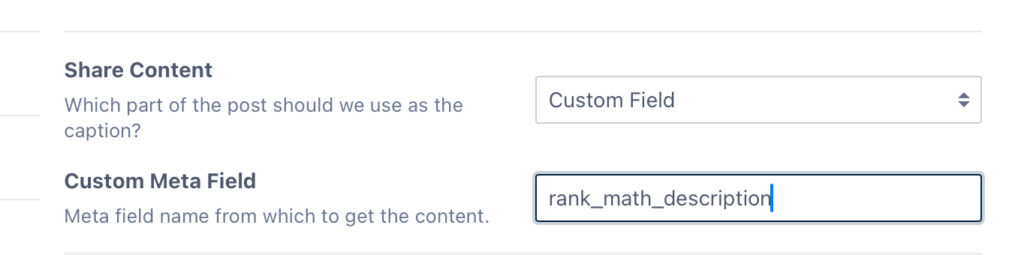
5. Save Your Changes:
– Scroll down to the end of the page and click Save Changes to apply your new settings.
Step 3: Test the Setup
Let’s make sure everything is working as expected.
a. Share a Post Manually: From the Revive Old Posts dashboard, trigger a manual post share.
b. Check the Shared Content: Head over to your social media account and review the post. The description should match the SEO description you’ve set in Rank Math, and should be the content you expected.
When you’re comfortable that it’s working, you can click on the green button in the Revive Social Dashboard that says Click to Start Sharing, and Revive Social will get to work, automating your evergreen content for you.
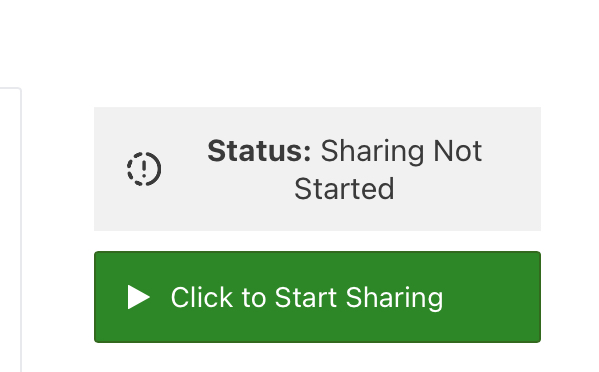
Why This Matters for Your Social Media Strategy
Using Rank Math’s SEO descriptions for social sharing ensures a consistent brand message across platforms while also saving you time. These descriptions are usually optimised for clicks from the search results of the major search engines, assuming you have worked consistently in Rank Math and have followed the bets practise guidelines. This means they’re ideal for engaging your social media audience.
With Revive Old Posts (Revive Social) handling the automation of your evergreen content, you can focus on creating great content while your older posts continue driving traffic to your website.
Tips for Success
Review Your Descriptions: Before setting up automation, double-check that your Rank Math SEO descriptions are concise, engaging, and suitable for social media.
Combine with Hashtags: Revive Old Posts allows you to add hashtags or other text alongside your SEO descriptions for more impactful posts.
Track Performance: Use analytics tools to monitor engagement and see how well your descriptions are performing on social platforms, there are many of these tools, both in Google Analytics, but also in the pro versions of both Rank Math and Revive Social.
Troubleshooting for common issues
Problem: The shared post is missing a description or shows an unexpected one.
Solution:
– Verify that the post has a Rank Math SEO description saved.
– Double-check that the custom field name in Revive Old Posts is set to `rank_math_description`.
Problem: Descriptions are inconsistent.
Solution: Remember that Revive Old Posts uses only the content from the `rank_math_description` field. If a description hasn’t been set in Rank Math, nothing will appear, so make sure the posts that are configured to be shared, and have seo descriptions.
With just a few steps, you can automate the re-sharing of your most popular evergreen content, and make the most of your Rank Math SEO descriptions by integrating them into your Revive Social setup. This small change can have a big impact, helping you automate your evergreen social media strategy while maintaining control over the messaging your audience sees.
Ready to give it a try? Your optimised content is just a share away!
For more tips and tricks on making your WordPress site work smarter, check out more of our articles.






